Introduction:
Enhance your BuddyBoss Platform experience with our latest plugin: the Pin Comment Plugin! This powerful addition allows you to effortlessly highlight and manage comments within your community, providing a new level of engagement and control.
Features and Functionality:
The Pin Comment Plugin comes packed with features designed to streamline your comment management:
- Seamless Integration: Fully compatible with BuddyBoss Platform and BuddyBoss Theme, ensuring a consistent user experience.
- Pin Comment Functionality: Easily highlight important comments, making them stand out in discussions.
- User-Friendly Interface: Intuitive controls make pinning and unpinning comments a breeze.
Installation and Setup:
Getting started with the Pin Comment Plugin is a snap. Follow these steps to set it up on your WordPress site:
- Download the plugin from AcrossWP.
- Navigate to your WordPress admin panel and go to Plugins > Add New.
- Click “Upload Plugin” and select the downloaded file.
- Activate the plugin once it’s uploaded.
Next, head to the plugin settings in the WordPress admin panel to configure your preferences.
Usage Examples:
Let’s explore some practical scenarios where the Pin Comment feature shines:
Example 1: Showcasing Important Updates
As an admin, you can pin critical announcements at the top of discussions, ensuring they’re seen by all members.
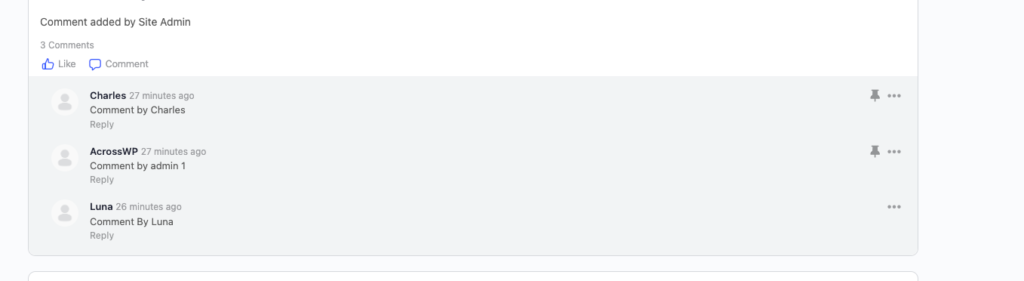
Example 2: Facilitating Q&A Sessions
Activity Authors can use the Pin Comment feature to highlight the best answers to questions posed within their posts.
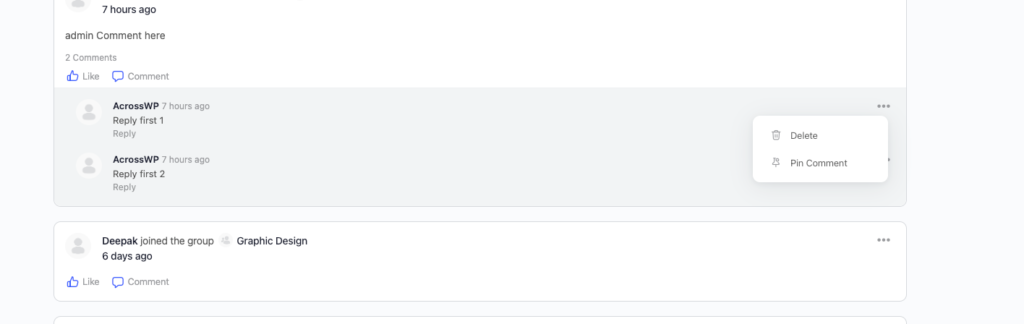
Customization and Styling:
Rest easy knowing the Pin Comment Plugin seamlessly adapts to your BuddyBoss Theme, maintaining a cohesive look and feel across your platform.
Advanced Settings:
Tailor the plugin to your community’s needs with these advanced settings:
- Allow Activity Authors to Pin Comments: Enable this option to grant Activity Authors the ability to pin comments in their posts.
- Group Admin and Mod Permissions: Extend pinning privileges to Group Admins and Moderators for enhanced control.
